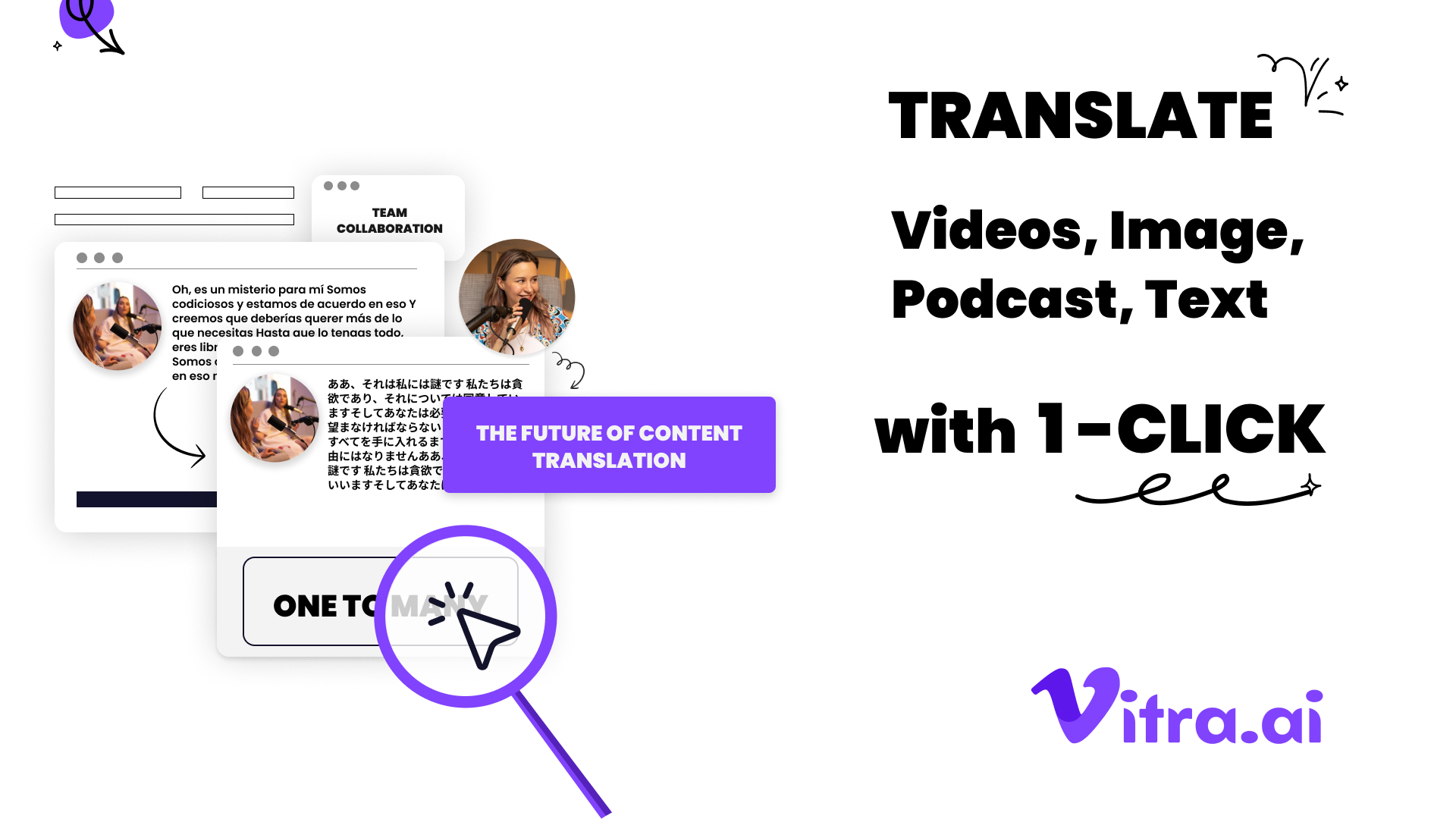Integrating Translate.photo into Your Existing Design Workflow: A Practical Guide
Discover how to seamlessly integrate Translate.photo into your design workflow. Learn tips, tricks, and best practices for efficient multilingual design in this practical guide.
Hey there, fellow designers and creative minds! I'm thrilled to share with you a game-changing tool that's been revolutionizing my workflow lately. As a product marketer at Translate.photo, I've seen firsthand how this nifty plugin can transform the way we approach multilingual design. So, buckle up as we dive into the world of seamless translation integration!
Remember those days when translating your designs felt like climbing Mount Everest in flip-flops? Yeah, me too. It was a nightmare of endless back-and-forths, lost-in-translation moments, and enough coffee to fuel a small country. But then, like a bolt from the blue, Translate.photo swooped in and changed everything.
This AI-powered marvel didn't just pop up overnight, though. It's the brainchild of a team of designers and language enthusiasts who were fed up with the status quo. They asked themselves, "What if we could translate designs with the same ease as ordering a pizza?" And voilà! Translate.photo was born, bringing with it the promise of hassle-free, lightning-fast translations for Photoshop, Illustrator, and Figma users worldwide.
What is Translate.photo and Why Should You Care?
Alright, let's cut to the chase. Translate.photo is like having a polyglot fairy godmother for your designs. It's a plugin that integrates seamlessly with your favorite design tools, offering one-click translations to over 75 languages. But here's the kicker – it's not just about slapping some foreign words onto your artboard. Oh no, it's so much more!
The Magic Behind the Curtain
Picture this: you're working on a global campaign, and your client wants it in 15 different languages by... yesterday. Gulp. Before Translate.photo, you'd be in for a world of pain. But now? It's as easy as pie. Here's why:
- Lightning-fast translations: We're talking seconds, not hours or days.
- Context-aware AI: No more "lost in translation" moments. Our AI gets the nuances.
- Consistency is key: With our Translation Memory & Glossary, your brand voice stays intact across languages.
- Collaboration made easy: Designers and translators can work together in harmony. Kumbaya, anyone?
- Quality assurance: Access to a global network of proofreaders means top-notch translations, every time.
Integrating Translate.photo into Your Existing Design Workflow: A Practical Guide
Now, I know what you're thinking. "Sounds great, but how do I actually use this in my day-to-day?" Well, my friend, you're in for a treat. Let me walk you through it, step by step.
Step 1: Installation - Easier Than Assembling IKEA Furniture
First things first, let's get Translate.photo installed. Trust me, it's a breeze:
- For Illustrator: Head to Adobe Exchange
- For Photoshop: Zip over to Adobe Exchange
- For Figma fans: Check out the Figma Community
Click, download, install. Boom! You're ready to roll.
Step 2: The Translation Process - As Easy as 1-2-3
Here's where the magic happens:
- Open your design document (duh!)
- Fire up the Translate.photo plugin
- Choose your source and target languages
- Hit that "Translate" button
- Watch in awe as your document transforms before your very eyes
It's so simple, you'll wonder if you missed a step. (Spoiler alert: you didn't!)
Step 3: Fine-tuning - Because Perfection is in the Details
Now, I'm not saying our AI is perfect (don't tell it I said that). Sometimes, you might want to tweak things a bit. Here's how:
- Review the translated text
- Make any necessary adjustments
- Use the Translation Memory to ensure consistency across projects
- Rinse and repeat for other languages
Remember, practice makes perfect. The more you use Translate.photo, the smoother your workflow becomes.
Real-world Applications: Where Translate.photo Shines
Let's get down to brass tacks. Where can you use this bad boy in your day-to-day design life?
Global Advertising Campaigns
Imagine you're working on a campaign for a multinational brand. With Translate.photo, you can:
- Create the base design in your primary language
- Translate it into multiple languages in minutes
- Ensure brand consistency across all markets
- Save tons of time and money on translation services
E-commerce Product Listings
Running an online store? Translate.photo's got your back:
- Translate product descriptions effortlessly
- Localize pricing and currency information
- Adapt size charts for different regions
- Boost your global sales without breaking a sweat
User Interface Design
For all you UI/UX wizards out there:
- Translate app interfaces on the fly
- Test different language versions without recreating designs
- Ensure your UI elements adapt to various text lengths
- Say goodbye to the "text overflow" nightmare
The Impact on Your Workflow: Before and After Translate.photo
Let's take a trip down memory lane, shall we? Remember how your workflow used to look?
| Before Translate.photo | After Translate.photo |
|---|---|
| Hours spent on manual translations | One-click translations in seconds |
| Inconsistent brand messaging | Unified brand voice across languages |
| Constant back-and-forth with translators | Seamless collaboration within your design tool |
| Limited language offerings | Access to 75+ languages |
| Risk of translation errors | AI-powered accuracy and professional proofreading |
Tips and Tricks for Maximizing Translate.photo's Potential
Alright, you've got the basics down. Now let's kick it up a notch with some pro tips:
Leverage the Translation Memory: The more you use it, the smarter it gets. It's like a fine wine, aging beautifully with time.
Customize Your Glossary: Got specific brand terms? Add them to your glossary for spot-on translations every time.
Use Layers Wisely: Organize your Photoshop or Illustrator files with clear layer names. Your future self (and Translate.photo) will thank you.
Context is King: Provide as much context as possible for your designs. The more our AI understands, the better the translations.
Embrace Iteration: Don't be afraid to tweak and refine. Perfection is a journey, not a destination.
Overcoming Common Challenges: You're Not Alone
Listen, I get it. Integrating a new tool can be daunting. Here are some common hurdles and how to leap over them:
Challenge 1: "The translations don't quite hit the mark."
Solution: Remember, AI is smart, but it's not psychic. Provide context, use the glossary, and don't hesitate to make manual adjustments.
Challenge 2: "I'm worried about data security."
Solution: Rest easy, my friend. Translate.photo takes data protection seriously. Your designs are safe with us.
Challenge 3: "It's changing my design layout!"
Solution: Different languages take up different amounts of space. Design with flexibility in mind, and use our preview feature to check layouts before finalizing.
The Future of Design: Multilingual and Mighty
As we wrap up this guide, let's take a moment to ponder the future. With tools like Translate.photo, we're not just translating designs; we're breaking down barriers and connecting cultures.
Imagine a world where language is no longer a limitation in design. Where creativity flows freely across borders, and ideas resonate globally. That's the world we're building, one translation at a time.
So, are you ready to join the multilingual design revolution? With Translate.photo in your toolkit, you're not just prepared for the future – you're shaping it.
Remember, in the grand tapestry of design, language is the thread that weaves us all together. And with Translate.photo, you've got a loom that can create masterpieces in any language. So go forth, design fearlessly, and let your creativity speak in every tongue!
Conclusion:
As I wrap up this guide on "Integrating Translate.photo into Your Existing Design Workflow: A Practical Guide," I can't help but feel excited about the future of multilingual design. I've seen firsthand how this tool has transformed my own workflow, and I'm confident it can do the same for you. Remember, in today's globalized world, the ability to design across languages isn't just a nice-to-have – it's essential. By integrating Translate.photo into your workflow, you're not just saving time and money; you're opening doors to new markets and cultures. So, I encourage you to take the plunge. Experiment with Translate.photo, push its boundaries, and watch as your designs begin to speak in tongues you never thought possible. Trust me, your future self (and your clients) will thank you. Here's to breaking down language barriers, one design at a time!
Join Our Satisfied Clientele
- Global Reach, Local Impact
- Efficiency Redefined
- Optimized SEO, Elevated Traffic