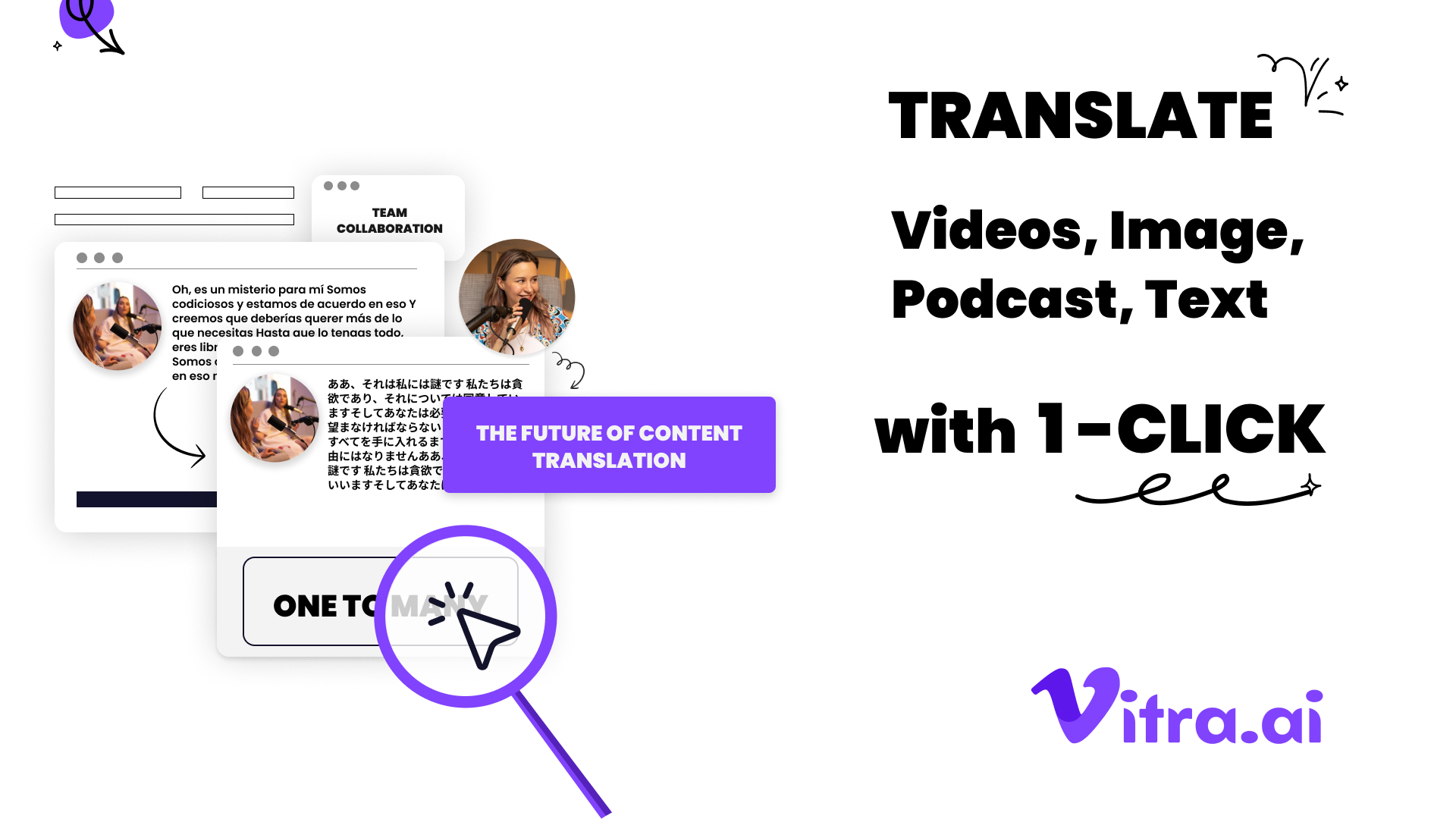How to Translate PSD file using Translate.photo
Master PSD file translation with our step-by-step guide on how to translate PSD files using Translate.photo. Transform your multilingual design workflow in minutes!
Boy, do I have a game-changer to share with you today! As someone who's spent countless hours wrestling with multilingual design projects, I couldn't contain my excitement when I first discovered Translate.photo. You know that feeling when you stumble upon something that makes you think, "Where have you been all my life?" That's exactly what hit me when I started using this revolutionary plugin for Photoshop files.
Let me paint you a picture of what used to happen in my design agency. We'd get a client wanting their marketing materials translated into multiple languages, and suddenly we'd find ourselves in this endless loop of file exchanges, back-and-forth emails with translators, and the mind-numbing task of manually copying and pasting text into different PSD files. It was like trying to juggle while riding a unicycle - possible, but definitely not efficient! That's where Translate.photo swooped in like a superhero, turning what used to be a week-long headache into a matter of clicks.
The Magic Behind Translating PSD Files
Understanding the Translation Challenge
Listen up, fellow designers! If you've ever tried to translate a PSD file the traditional way, you're probably all too familiar with these headaches:
- Text layer chaos
- Font compatibility issues
- Layout disasters when text expands or contracts
- Version control nightmares
Why Traditional Methods Don't Cut It Anymore
- Manual translation processes
- Time-consuming file management
- Risk of human error
- Inconsistent branding across languages
Getting Started with Translate.photo
Installation Process
- Visit Adobe Exchange
- Search for Translate.photo
- Click "Install"
- Restart Photoshop
- You're ready to roll!
The Game-Changing Features That'll Make Your Day
1. Lightning-Fast Translation Speed
Who doesn't love speed? Here's what makes it blazing fast:
- One-click translation to 75+ languages
- Real-time processing under 5 seconds
- Automatic file creation for each language
2. Smart Context Recognition
Unlike other translation tools that give you word-for-word translations that sound like they came from a robot, Translate.photo gets it right by:
- Understanding design context
- Maintaining brand voice
- Adapting to cultural nuances
The Step-by-Step Guide to PSD Translation
Before You Begin
- Open your PSD file
- Ensure all text layers are editable
- Save your work (always!)
Translation Process
- Launch Translate.photo plugin
- Select source language
- Choose target language(s)
- Click "Translate Document"
- Watch the magic happen!
Common Translation Scenarios and Solutions
Working with Multiple Languages
| Scenario | Solution |
|---|---|
| Multiple target languages | Batch processing |
| Regional variants | Language variant selection |
| Right-to-left scripts | Automatic text direction |
Handling Complex Layouts
- Automatic text box adjustment
- Smart layer management
- Layout preservation
Tips and Tricks for Perfect Translations
Best Practices for File Setup
- Organize your layers
- Use descriptive layer names
- Group related elements
Maximizing Translation Quality
- Utilize Translation Memory
- Leverage the Global Proofreading Network
- Maintain a custom glossary
Troubleshooting Your Translation Journey
Common Issues and Quick Fixes
- Text overflow? Adjust auto-sizing settings
- Missing fonts? Use font sync feature
- Layout shifts? Enable smart constraints
Advanced Translation Techniques
Working with Translation Memory
- Build your translation database
- Ensure consistency across projects
- Save time on repeated phrases
Leveraging the Proofreading Network
- Access global language experts
- Get professional quality checks
- Maintain brand integrity
Real-World Applications
Marketing Materials
- Social media graphics
- Print advertisements
- Digital banners
Business Documents
- Corporate presentations
- Business cards
- Company brochures
Productivity Boosters
Keyboard Shortcuts
| Action | Shortcut |
|---|---|
| Quick translate | Ctrl+Shift+T |
| Language switch | Alt+L |
| Batch process | Ctrl+B |
Time-Saving Features
- Batch processing
- Template saving
- Quick language switching
Integration Capabilities
Working with Other Adobe Apps
- Seamless Illustrator compatibility
- Creative Cloud sync
- Asset sharing
Third-Party Connections
- Project management tools
- Translation platforms
- Cloud storage services
Security and Data Protection
Keeping Your Designs Safe
- Encrypted file transfer
- Secure cloud storage
- Private translation memory
Cost-Effective Translation Management
ROI Breakdown
| Traditional Method | Translate.photo |
|---|---|
| Hours of manual work | Minutes of automation |
| Multiple freelancers | One-click solution |
| Inconsistent results | Guaranteed quality |
Future-Proofing Your Design Workflow
Staying Ahead of the Curve
- Regular plugin updates
- New language additions
- Feature enhancements
The Designer's Toolkit
Essential Add-ons
- Translation Memory Manager
- Font Sync Tool
- Layout Optimizer
Collaboration Made Easy
Team Workflow
- Shared translation memories
- Real-time collaboration
- Version control
Measuring Success
Analytics and Reporting
- Translation speed metrics
- Quality scores
- Cost savings reports
Ready to Transform Your Design Process?
Getting Started Today
- Download Translate.photo
- Set up your workspace
- Start your first project
Conclusion You know what? After diving deep into how to translate PSD files using Translate.photo, I can confidently say this tool has revolutionized my design workflow. If you're still manually translating your PSD files, you're missing out on a game-changing solution that could save you hours of work. Trust me, I've been there - struggling with multiple language versions and endless file management. But with Translate.photo's one-click translation feature, you're not just saving time; you're elevating your entire design process. Give it a shot, and I bet you'll wonder how you ever managed without it!
Join Our Satisfied Clientele
- Global Reach, Local Impact
- Efficiency Redefined
- Optimized SEO, Elevated Traffic