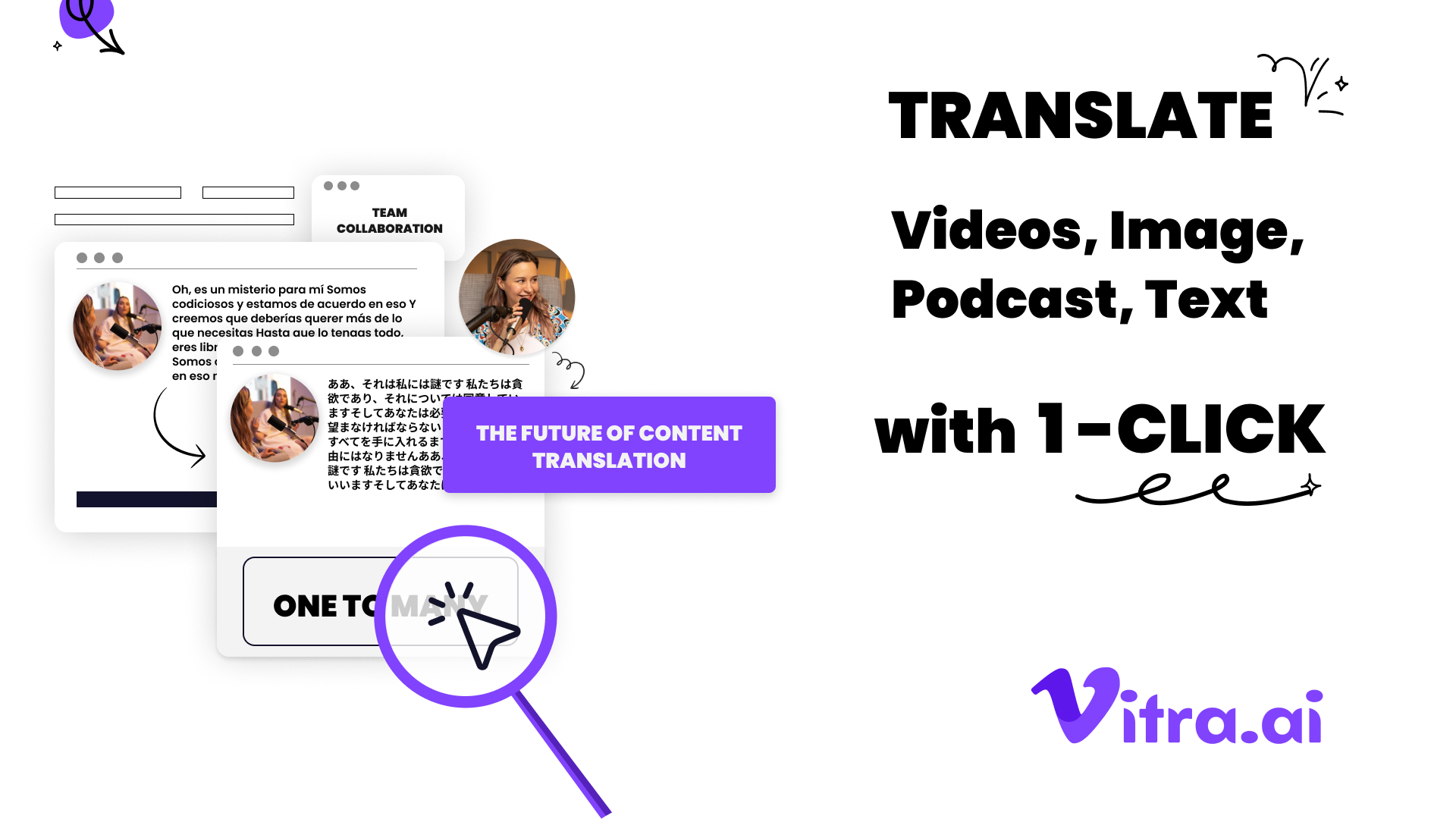How to Localize Your Figma Designs using plugin
Discover how to localize your Figma designs effortlessly using Translate.photo plugin. Learn best practices, advanced features, and transform your workflow in minutes!
Introduction
Hey there, fellow designers! Have you ever found yourself scratching your head, wondering how to make your stunning Figma designs speak multiple languages? Well, you're not alone. I've been there, and let me tell you, it used to be a real head-scratcher. But guess what? I've stumbled upon a game-changer that's about to make your life a whole lot easier.
Picture this: You've just created a jaw-dropping design in Figma. It's perfect, it's beautiful, and your client loves it. But then comes the kicker - they need it in 10 different languages by yesterday. Cue the panic, right? Wrong! That's where the magic of localization plugins comes in, and boy, do I have a treat for you. I'm talking about Translate.photo, a nifty little plugin that's about to become your new best friend. It's like having a multilingual design wizard right at your fingertips, ready to transform your Figma designs into global masterpieces with just a few clicks. Intrigued? Well, buckle up, because we're about to dive into the wonderful world of design localization!
What is Translate.photo?
Alright, let's kick things off by getting to know our new design buddy. Translate.photo isn't just another run-of-the-mill plugin. Oh no, it's a powerhouse of localization that's about to revolutionize the way you work with multilingual designs in Figma.
The AI-Powered Localization Wizard
Think of Translate.photo as your personal AI-powered localization wizard. It's like having a team of translators, designers, and cultural experts all rolled into one sleek plugin. With support for over 75 languages, it's ready to take your designs on a global adventure.
One-Click Wonder
You know how we designers love our shortcuts? Well, Translate.photo is the ultimate shortcut for localization. With just one click, it can transform your entire Figma design into a different language. It's so fast, you might think it's magic (spoiler alert: it's actually cutting-edge AI, but it feels like magic!).
More Than Just Translation
But here's the kicker - Translate.photo isn't just about swapping words. It's smart enough to understand context, maintain design integrity, and even adapt to cultural nuances. It's like having a culturally savvy design assistant who speaks 75+ languages fluently.
Why Localize Your Figma Designs?
Now, you might be thinking, "Why should I bother localizing my designs?" Well, my friend, let me count the ways!
Reaching a Global Audience
In today's interconnected world, your designs have the potential to reach people from all corners of the globe. By localizing your Figma designs, you're essentially rolling out the welcome mat to a diverse, international audience. It's like turning your design into a universal language that everyone can understand and appreciate.
Boosting User Engagement
Think about it - how much more likely are you to engage with content that speaks your language? Localized designs create an instant connection with users, making them feel understood and valued. It's like giving your design a friendly, familiar face in every country it visits.
Improving Conversion Rates
Here's a fun fact: studies show that people are more likely to make purchases when the information is presented in their native language. By localizing your Figma designs, you're not just translating words - you're translating success!
Staying Competitive in the Global Market
In the fast-paced world of design, staying ahead of the curve is crucial. Localization isn't just a nice-to-have anymore - it's becoming a must-have for businesses looking to make their mark on the global stage. It's like giving your designs a passport to success in every market.
The Old Way vs. The Translate.photo Way
Let's take a trip down memory lane and compare the old way of localizing designs with the Translate.photo way. Trust me, it's like comparing a horse-drawn carriage to a sports car!
The Old Way: A Designer's Nightmare
- Manual Translation: Copying and pasting text into translation tools.
- Font Fiascos: Struggling with font compatibility across languages.
- Layout Lunacy: Redesigning layouts for languages that take up more (or less) space.
- Version Vortex: Managing multiple files for different languages.
- Time Trap: Spending days (or weeks) on what should be a simple task.
The Translate.photo Way: A Designer's Dream
- One-Click Translation: Instant translation of your entire design.
- Smart Layout Adaptation: Automatic adjustment of layouts to fit translated text.
- Font Flexibility: Intelligent font substitution for language compatibility.
- Version Victory: Generate multiple language versions from a single file.
- Time Triumph: Complete localization in minutes, not days.
Getting Started with Translate.photo in Figma
Alright, let's get down to the nitty-gritty. How do you actually use this magical plugin? Don't worry, it's easier than choosing the perfect shade of blue (and we all know how tough that can be!).
Step 1: Installation Station
First things first, let's get Translate.photo installed in your Figma toolkit.
- Head over to the Figma Community.
- Search for "Translate.photo" (or use this link: https://www.figma.com/community/plugin/1337766784369244418/translate-photo-translate-your-figma-designs).
- Click "Install" faster than you can say "localization"!
Step 2: Open Sesame
Now that you've got the plugin installed, it's time to unleash its power on your designs.
- Open your Figma design (you know, the one that needs to speak multiple languages).
- Go to Plugins > Translate.photo.
- Watch in awe as the plugin interface pops up, ready to work its magic.
Step 3: Language Lineup
Here's where the fun really begins. It's time to choose your linguistic adventure!
- In the plugin interface, select your source language (the language your design is currently in).
- Choose your target language (the language you want to translate to).
- Feel free to add multiple target languages if you're feeling particularly global.
Step 4: Translation Takeoff
Ready for the moment of truth? Let's get those designs talking in tongues!
- Hit that magical "Translate" button.
- Sit back and watch as Translate.photo works its AI-powered wizardry.
- In mere seconds, your design will be transformed into a multilingual masterpiece.
Step 5: Review and Refine
Even AI needs a human touch sometimes. Here's where your designer's eye comes in handy.
- Review the translated design.
- Make any necessary tweaks or adjustments.
- Pat yourself on the back for becoming a multilingual design guru.
Advanced Features: Becoming a Localization Pro
Okay, hotshot, ready to take your localization game to the next level? Translate.photo has some nifty advanced features that'll make you feel like a localization superhero.
Translation Memory: Your Linguistic Time Machine
Ever wish you could remember every translation you've ever done? Well, with Translation Memory, you can!
- What it does: Stores previously translated content for future use.
- Why it's awesome: Ensures consistency across all your designs and saves time on repetitive translations.
- How to use it: It's automatic! Translate.photo learns from your translations and applies that knowledge to future projects.
Context-Aware AI: The Mind Reader of Translations
This isn't your grandma's translation tool. Translate.photo's AI is smart enough to understand context.
- What it does: Analyzes the context of your design to provide more accurate translations.
- Why it's awesome: No more embarrassing mistranslations or out-of-place phrases.
- How to use it: Just translate as usual. The AI works its magic behind the scenes.
Global Proofreading Network: Your Worldwide Quality Control
Because sometimes, even AI needs a human touch.
- What it does: Connects you with professional translators for proofreading.
- Why it's awesome: Ensures top-notch quality and cultural accuracy.
- How to use it: Look for the "Proofread" option after translation for that extra layer of quality assurance.
Localization Best Practices: Designing for a Global Audience
Now that you're armed with Translate.photo, let's talk about some best practices to make your localized designs truly shine.
Flexible Layouts: The Rubber Band Approach
Different languages take up different amounts of space. Design with this in mind!
- Use flexible containers that can expand or contract.
- Leave some breathing room in your layouts.
- Test your designs with both short and long languages (I'm looking at you, German!).
Font Fantastic: Typography that Speaks All Languages
Not all fonts are created equal when it comes to different alphabets.
- Choose fonts that support multiple languages.
- Consider using a font family with wide language support.
- Test your designs with non-Latin scripts to ensure readability.
Color Me Cultural: The Psychology of Color
Colors can have different meanings in different cultures. Be mindful!
- Research color associations in your target cultures.
- Consider using culturally neutral color schemes for global designs.
- Be prepared to adapt your color palette for different markets if necessary.
Image is Everything: Visual Localization
It's not just about the text - images speak volumes too.
- Use culturally appropriate imagery.
- Be mindful of gestures or symbols that might have different meanings in other cultures.
- Consider creating region-specific versions of images when necessary.
Case Study: From Local to Global in 60 Seconds
Let me tell you a little story about a designer friend of mine. We'll call her Sarah.
Sarah had just finished designing a beautiful website for a local coffee shop. The client loved it, but then dropped a bombshell - they were expanding internationally and needed the site in five different languages by the end of the week.
The Challenge
- 5 languages
- 20+ pages of content
- 48-hour deadline
- Limited budget for professional translation
The Translate.photo Solution
- Sarah installed Translate.photo in her Figma workspace.
- She used the one-click translation feature to quickly translate the entire site into all five languages.
- The context-aware AI ensured that coffee-related terms were translated accurately.
- Sarah used the layout adaptation feature to automatically adjust designs for languages that needed more space.
- For a final quality check, she used the global proofreading network for the homepage and key landing pages.
The Result
- All 20+ pages translated into 5 languages in under 2 hours.
- Client was able to launch their international sites on schedule.
- Sarah's design integrity was maintained across all languages.
- The client was so impressed, they referred Sarah to three other businesses looking to go global.
The Future of Design Localization
As we wrap up our journey through the world of design localization with Translate.photo, let's take a moment to gaze into our crystal ball. What does the future hold for multilingual design?
AI-Powered Cultural Adaptation
Imagine a future where AI doesn't just translate your designs, but adapts them culturally. Colors, images, and even layouts could automatically shift to resonate with different cultural audiences. Translate.photo is already heading in this direction with its context-aware translations.
Real-Time Collaboration Across Languages
Picture this: You're designing in English, your colleague is viewing in Mandarin, and your client is reviewing in Spanish - all in real-time. The future of design localization is about breaking down language barriers in the creative process itself.
Voice-Activated Design Localization
"Hey Translate.photo, localize this design for our Japanese market!" Voice-activated localization could make the process even more seamless, allowing designers to focus on creativity while AI handles the linguistic heavy lifting.
Augmented Reality Localization
As AR becomes more prevalent in design, imagine being able to see how your localized designs would look in real-world contexts across different countries and cultures. Translate.photo could evolve to offer AR previews of your localized designs.
Emotional Intelligence in Translation
Future localization tools might not just translate words, but emotions and tone as well. They could help ensure that the feeling and impact of your design remain consistent across cultures, not just the literal meaning.
Conclusion:
As we wrap up our journey through "How to Localize Your Figma Designs using plugin," I can't help but feel excited about the possibilities that lie ahead. You know, when I first started in this field, localizing designs was a nightmare that kept me up at night. But now? It's like having a superpower at my fingertips. With tools like Translate.photo, we're not just designing anymore – we're breaking down language barriers and connecting with audiences worldwide.
Join Our Satisfied Clientele
- Global Reach, Local Impact
- Efficiency Redefined
- Optimized SEO, Elevated Traffic